Getting Started Guide
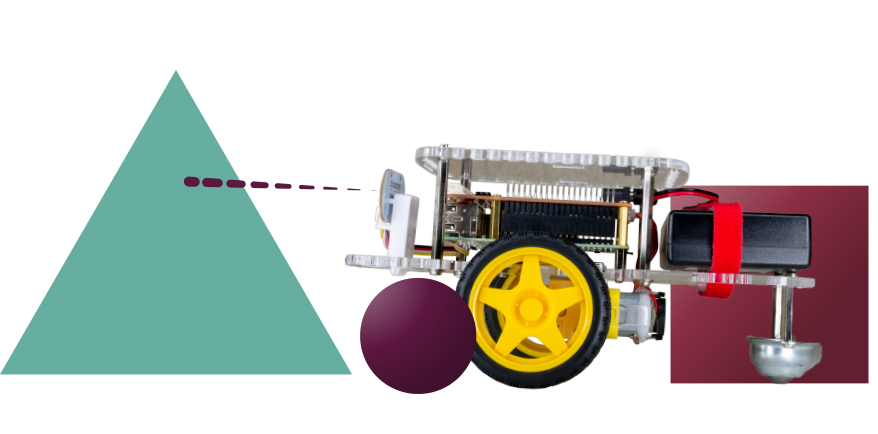
Attach The Controllers
Section Goal
In this section, you will attach the Raspberry Pi and GoPiGo Red Board.

Prep Your Pi
Parts
- 1 Raspberry Pi (green)
- 1 microSD Card
Steps
Turn the Raspberry Pi upside down, so the metal pins are pointing down.
Slide the microSD card into the slot on the bottom of the Raspberry Pi. Make sure it is in all the way.
The SD card will only fit in one orientation.

Turn the Raspberry Pi face up, so the metal pins are pointing up.
Attach the Raspberry Pi
Parts
- 1 Raspberry Pi (green)
- 4 Gold Posts
- If you are attaching the Camera, please click here to follow special instructions before finishing your assembly.
Steps
Align the Raspberry Pi over the short silver posts sticking out of the acrylic body.
The pins on the Raspberry Pi should point upwards (as shown in the picture). The end with the SD card should face the back of your robot, which now has the caster wheel.

Screw the gold posts through the Raspberry Pi from above, and into the short silver posts. Hand tighten.


Attach the GoPiGo Red Board
Parts
From Controller Bag:
- 1 GoPiGo Red Board
- 4 Mini Screws
Steps
Take the foam off the pins of the red board.
The GoPiGo3 is shipped with foam on the GPIO pins to prevent them from being bent.
Be sure to remove the foam before proceeding to use your GoPiGo!

Align the black pin port on the red board to the Raspberry Pi pins sticking up, and slide the red board onto the Raspberry Pi.
Press down gently until the board slides on securely.

Use the 4 screws to secure the red board to the gold posts.
